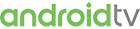Club WWN - Frequently Asked Questions
On this page, please find a number of Frequently Asked Questions relating to your Club WWN Membership. To find the answer to a particular question, please click on the question. You can also send us an Email if your question is not listed. Please note that additional information will be added.
Please email us at Help@WWNLive.com if you have any questions.
Please do not call or email Lightcast.com regarding your Club WWN Membership, as Lightcast can not answer on any questions related to your Club WWN Membership. Lightcast is the streaming service provider. Only the owner of the content and provider of your subscription is authorized to speak on his own behalf.
Lightcast EasyPay is a service of Lightcast.com – the streaming service provider for the content you subscribed to, allowing you to manage your WWNLIVE Subscriber Account and update payment preferences by logging in at http://easypay.lightcast.com/login/wwnlive
Registering for Club WWN is a separate subscription and you will receive your username and password upon registration.
You can use the exact same email address which you used for your general WWNLIVE.com Account. This is up to you. In any case, please write down the email address, user name, and password which you entered/received during the registration for Club WWN and store it in a safe place which you have access to, in case you may not remember the credentials you entered/received.
Please also be very careful when typing your email address when registering for Club WWN. If you mis-spell your email address you may never receive the email with your login credentials.
Being a subscription, Club WWN has to verify your credit card. Entering incorrect credit card details is one of the most common reasons for a ‘failed transaction’ during the registration process. Please make sure to enter a valid (and sufficiently funded) credit card and a valid email address. Please note that, due to regulations for recurring payments, only real credit card accounts are accepted. Please note that, due to regulations for recurring payments, only real credit cards and debit cards are accepted. Prepaid credit cards and prepaid debit cards are not accepted as form of payment for Club WWN.
You received an email with your Club WWN login credentials upon registering for Club WWN. Please make sure to check the correct email account and your spam folder as well, just in case.
Please note that you will receive your login credentials during registration for Club WWN. Please write down those credentials in order not to depend on the confirmation email as much.
Your confirmation email, with the login credentials you receive during registration, may be in your spam folder. Please make sure to check the correct email account. Like many users nowadays, you may be using multiple email addresses and may have entered a different address during the registration process (which is why it is highly recommended to note the received credentials and store them in a safe place for future lookup).
Please note that you will not receive an email with your login credentials if you entered the email address incorrectly. Even the smallest typo will send your confirmation email elsewhere.
If you have checked all your email accounts and their spam folders, but still do not see a confirmation email within 24 hours, please click on the “Forgot your Password” link at https://easypay.lightcast.com/login/wwnlive and check your email again to see if you received a new password.
If you still do not receive a password, please contact WWNLIVE at Help@WWNLive.com. Your registration for Club WWN may need to be purged so you can register again with a valid email address. Please let us know which email address you used when registering. There are also other subscription services which may look similar, so please also send us the link to the page where you tried to register.
The email with Username and Password is only to confirm that the first step was completed. Your purchase, however, will not be completed until you entered valid payment preferences. You will receive access to the content after the payment has successfully processed.
Access to the content is not provided in your Lightcast EasyPay admin account but only on this website, on Roku, FireTV, AndroidTV and AppleTV. New apps may be under construction and about to be released in the near future. Please contact us to find out which apps you can already use with your subscription
Aside from the designated Roku Channel, we may have other apps available for you to sign in to in order to access the content. These may include, but are not be limited to FireTV, AppleTV or mobile apps. New apps may be under constructions and about to be released in the near future. Please contact us to find out which apps you can already use with your subscription.
1) Login in to your Lightcast EasyPay Subscriber Account http://easypay.lightcast.com/login/wwnlive (you received the Username and Password via email)
2) Once logged in, please click on ‘Invoices‘.
3) On the ‘Invoices‘ page you will find all your Memberships on the very top of the page. Click on ‘Cancel’ next to your Membership you would like to cancel.
Confirm the cancellation.
Refunds of previously processed payments cannot be granted. Each monthly Membership payment covers the following thirty day period and grants access to the subscribed content until the next payment is due. Please make sure to update your credit card information with the provider of your TV App Membership (Help@WWNLive.com).
1) Start your the World Wrestling Network app on your ROKU box and click the ‘Watch now’ button on one of the Club WWN Channels.
2) Login in to wwnlive.com in your web browser and open http://wwnlive.com/roku
3) Please enter your ROKU linking code on this page and click ‘Submit Code’
4) The screen on your ROKU box will automatically update once the activation completed
5) Click the ‘Start’ button on the new screen
6) Your ROKU box is now linked successfully and you can watch the Club WWN content on your TV
1) Login in to wwnlive.com in your web browser and open http://wwnlive.com/roku
2) Click the ‘Unlink Roku Box’ button
3) Open the World Wrestling Network app on the ROKU box that you want to unlink
4) Access one of the Club WWN Channels and click the ‘Account Info’ button
5) Choose ‘Unlink’ in the pop-up box
6) You ROKU box is now unlinked
For instructions on how to link a new ROKU box, please check the FAQ article ‘I paid for the subscription but I cannot access it on my Roku device. What can I do?’
Lightcast EasyPay is a service of Lightcast.com – the streaming service provider for the content you subscribed to, allowing you to manage your WWNLIVE Subscriber Account and update payment preferences by logging in at http://easypay.lightcast.com/login/wwnlive